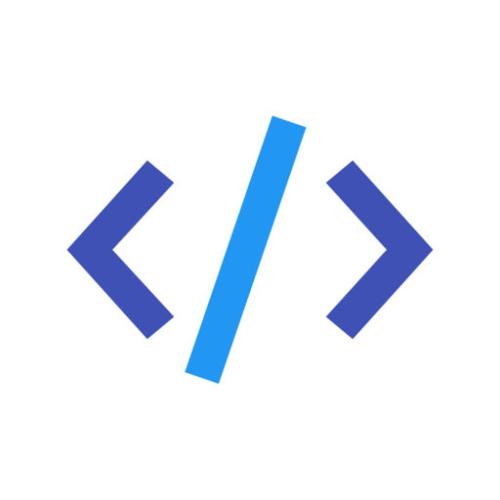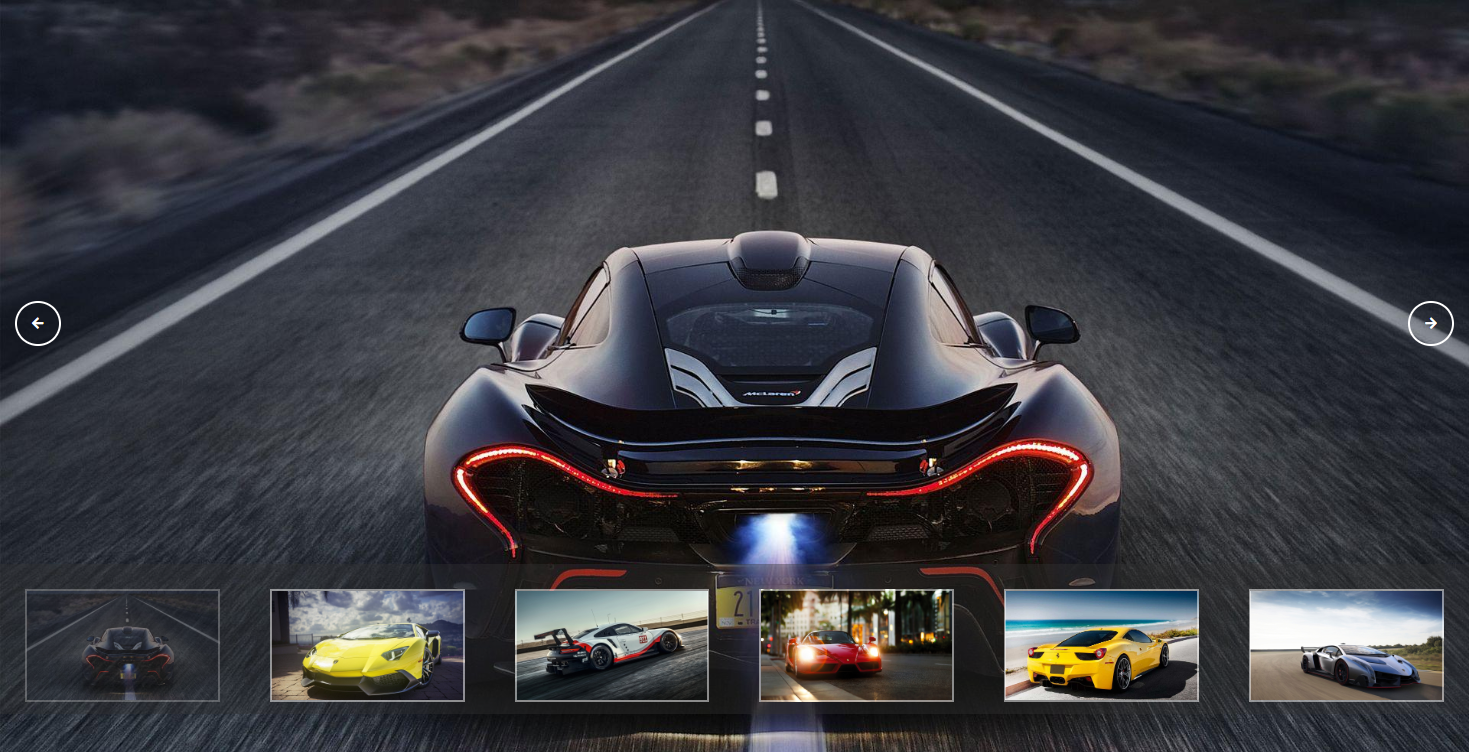
# 简易电子相册实现
# 布局实现逻辑
使用全屏录播图加缩略图列表实现电子相册,为了实现全屏轮播图,因此设定所在container的宽高为100vw和100vh(相对浏览器的宽高),设定了container为绝对布局,整体布局可以分为三个区域(全屏轮播图,控制按钮,缩略图列表)
<!DOCTYPE html>
<html lang="en">
<head>
<meta charset="UTF-8">
<meta name="viewport" content="width=device-width, initial-scale=1.0">
<meta http-equiv="X-UA-Compatible" content="ie=edge">
<link href="https://cdn.bootcss.com/font-awesome/5.11.2/css/all.min.css" rel="stylesheet">
<link rel="stylesheet" href="style.css">
<title>电子相册</title>
</head>
<body>
<div class="container">
<!-- 全屏轮播图 -->
<div class="slider">
<div class="slide currentSlide">
</div>
<div class="slide">
</div>
<div class="slide">
</div>
<div class="slide">
</div>
<div class="slide">
</div>
<div class="slide">
</div>
</div>
<!-- 控制按钮 -->
<div class="buttons">
<button id="prev"><i class="fas fa-arrow-left"></i></button>
<button id="next"><i class="fas fa-arrow-right"></i></button>
</div>
<!-- 缩略图 -->
<div class="miniPic">
<ul>
<li data-index="0" class="picture currentPicture"></li>
<li data-index="1" class="picture"></li>
<li data-index="2" class="picture"></li>
<li data-index="3" class="picture"></li>
<li data-index="4" class="picture"></li>
<li data-index="5" class="picture"></li>
</ul>
</div>
<script src="main.js"></script>
</body>
</html>
1
2
3
4
5
6
7
8
9
10
11
12
13
14
15
16
17
18
19
20
21
22
23
24
25
26
27
28
29
30
31
32
33
34
35
36
37
38
39
40
41
42
43
44
45
46
47
48
49
2
3
4
5
6
7
8
9
10
11
12
13
14
15
16
17
18
19
20
21
22
23
24
25
26
27
28
29
30
31
32
33
34
35
36
37
38
39
40
41
42
43
44
45
46
47
48
49
# 样式实现逻辑
# 轮播图及缩略图列表实现
全屏轮播图的过渡使用了透明度淡入淡出的动画
slide {
/* 设置全屏轮播图 */
position: absolute;
top: 0;
left: 0;
width: 100%;
height: 100%;
opacity: 0;
/* 设置透明度变换为淡入淡出 */
transition: opacity 0.4s ease-in-out;
}
.slide.currentSlide {
/* 当前选中的透明度为百分之百 */
opacity: 1;
}
.miniPic {
position: absolute;
bottom: 5vh;
width: 100vw;
height: 20vh;
background-color: rgba(51, 51, 51, 0.4);
}
/* 设置缩略图预览 */
.miniPic ul {
display: flex;
bottom:2.5vh;
}
.miniPic ul li {
height: 15vh;
flex: 1;
margin: 25px;
border: 2px solid rgba(255, 255, 255, 0.5);
}
.picture.currentPicture {
/* 当前选中的透明度为百分之五十 */
opacity: 0.5;
}
1
2
3
4
5
6
7
8
9
10
11
12
13
14
15
16
17
18
19
20
21
22
23
24
25
26
27
28
29
30
31
32
33
34
35
36
37
38
39
40
41
42
43
44
2
3
4
5
6
7
8
9
10
11
12
13
14
15
16
17
18
19
20
21
22
23
24
25
26
27
28
29
30
31
32
33
34
35
36
37
38
39
40
41
42
43
44
实现原理为当前展示的轮播图添加激活class(currentSlide)改变样式
缩略图列表对应图片展示时添加激活class(currentPicture)改变样式
缩略图列表中图片使用flex布局以自适应浏览器宽高
# 基本样式初始化
/* 清除默认属性 */
* {
margin: 0;
padding: 0;
box-sizing: border-box;
}
body {
background-color: #333;
color: #fff;
line-height: 1.6;
}
ul,
li {
list-style: none;
}
/* 设置容器轮播图初始化 */
.slider {
position: relative;
overflow: hidden;
height: 100%;
}
.container {
width: 100vw;
height: 100vh;
}
1
2
3
4
5
6
7
8
9
10
11
12
13
14
15
16
17
18
19
20
21
22
23
24
25
26
27
28
29
30
31
32
2
3
4
5
6
7
8
9
10
11
12
13
14
15
16
17
18
19
20
21
22
23
24
25
26
27
28
29
30
31
32
# 轮播图图片设置
使用css的background属性将图片展示逻辑与页面布局分离
/* 设置轮播图背景 */
.slide:nth-child(1){
background: url("img/slide1.jpeg") no-repeat center center/cover;
}
.slide:nth-child(2) {
background: url("img/slide2.jpg") no-repeat center center/cover;
}
.slide:nth-child(3) {
background: url("img/slide3.jpg") no-repeat center center/cover;
}
.slide:nth-child(4) {
background: url("img/slide4.jpg") no-repeat center center/cover;
}
.slide:nth-child(5) {
background: url("img/slide5.jpg") no-repeat center center/cover;
}
.slide:nth-child(6) {
background: url("img/slide6.jpg") no-repeat center center/cover;
}
/* 设置缩略图背景 */
.picture:nth-child(1){
background: url("img/slide1.jpeg")no-repeat center center/cover;
}
.picture:nth-child(2) {
background: url("img/slide2.jpg") no-repeat center center/cover;
}
.picture:nth-child(3) {
background: url("img/slide3.jpg") no-repeat center center/cover;
}
.picture:nth-child(4) {
background: url("img/slide4.jpg") no-repeat center center/cover;
}
.picture:nth-child(5) {
background: url("img/slide5.jpg") no-repeat center center/cover;
}
.picture:nth-child(6) {
background: url("img/slide6.jpg") no-repeat center center/cover;
}
.picture.currentPicture {
/* 当前选中的透明度为百分之五十 */
opacity: 0.5;
}
1
2
3
4
5
6
7
8
9
10
11
12
13
14
15
16
17
18
19
20
21
22
23
24
25
26
27
28
29
30
31
32
33
34
35
36
37
38
39
40
41
42
43
44
45
46
47
48
49
50
51
52
53
54
55
2
3
4
5
6
7
8
9
10
11
12
13
14
15
16
17
18
19
20
21
22
23
24
25
26
27
28
29
30
31
32
33
34
35
36
37
38
39
40
41
42
43
44
45
46
47
48
49
50
51
52
53
54
55
# 按钮样式
/* 设置按钮样式 */
.buttons button#prev {
position: absolute;
top: 40%;
left: 15px;
}
.buttons button#next {
position: absolute;
top: 40%;
right: 15px;
}
.buttons button {
border: 2px solid #fff;
background-color: transparent;
color: #fff;
cursor: pointer;
padding: 13px 15px;
border-radius: 50%;
outline: none;
}
.buttons button:hover {
background-color: #fff;
color: #333;
}
1
2
3
4
5
6
7
8
9
10
11
12
13
14
15
16
17
18
19
20
21
22
23
24
25
26
27
28
29
2
3
4
5
6
7
8
9
10
11
12
13
14
15
16
17
18
19
20
21
22
23
24
25
26
27
28
29
# 切换逻辑及实现
# 基础变量初始化
const slides = document.querySelectorAll(".slide");
const pictures = document.querySelectorAll(".picture");
const next = document.querySelector("#next");
const prev = document.querySelector("#prev");
const auto = true; //自动翻页
const intervalTime = 5000; //设置跳转间隔时间
var index = 0;
let slideInterval;
1
2
3
4
5
6
7
8
9
2
3
4
5
6
7
8
9
# 跳转下一个的实现
const nextSlide = function () {
//获取当前class
const currentSlide = document.querySelector(".currentSlide");
const currentPicture = document.querySelector(".currentPicture");
if (currentSlide.nextElementSibling) {
//添加激活class到下一个
currentSlide.nextElementSibling.classList.add("currentSlide");
} else {
//添加激活class到第一个
slides[0].classList.add("currentSlide");
}
if (currentPicture.nextElementSibling) {
//添加激活class到下一个
currentPicture.nextElementSibling.classList.add("currentPicture");
} else {
//添加激活class到第一个
pictures[0].classList.add("currentPicture");
}
//清除当前激活class
setTimeout(() => currentSlide.classList.remove("currentSlide"));
setTimeout(() => currentPicture.classList.remove("currentPicture"));
};
1
2
3
4
5
6
7
8
9
10
11
12
13
14
15
16
17
18
19
20
21
22
23
2
3
4
5
6
7
8
9
10
11
12
13
14
15
16
17
18
19
20
21
22
23
当前激活的元素后存在下一个元素,则为下一个元素添加激活class,否则为第一个添加激活class,操作结束后清除当前激活class
# 跳转上一个的实现
const prevSlide = function () {
//获取当前class
const currentSlide = document.querySelector(".currentSlide");
const currentPicture = document.querySelector(".currentPicture");
if (currentSlide.previousElementSibling) {
//添加激活class到上一个
currentSlide.previousElementSibling.classList.add("currentSlide");
} else {
//添加激活class到最后一个
slides[slides.length - 1].classList.add("currentSlide");
}
if (currentPicture.previousElementSibling) {
//添加激活class到上一个
currentPicture.previousElementSibling.classList.add("currentPicture");
} else {
//添加激活class到最后一个
pictures[pictures.length - 1].classList.add("currentPicture");
}
//清除当前激活class
setTimeout(() => currentSlide.classList.remove("currentSlide"));
setTimeout(() => currentPicture.classList.remove("currentPicture"));
};
1
2
3
4
5
6
7
8
9
10
11
12
13
14
15
16
17
18
19
20
21
22
2
3
4
5
6
7
8
9
10
11
12
13
14
15
16
17
18
19
20
21
22
当前激活的元素后存在上一个元素,则为上一个元素添加激活class,否则为最后一个添加激活class,操作结束后清除当前激活class
# 自动轮播实现
const autoSlide = function () {
if (auto) {
// 清除当前定时器
clearInterval(slideInterval);
// 切换到下一图
slideInterval = setInterval(nextSlide, intervalTime);
}
};
1
2
3
4
5
6
7
8
2
3
4
5
6
7
8
计时器归零后跳转到下一个
# 跳转到指定图片
const goIndex = function () {
//获取当前class
const currentSlide = document.querySelector(".currentSlide");
const currentPicture = document.querySelector(".currentPicture");
// 清除当前定时器
clearInterval(slideInterval);
// 如果没有激活class点击后激活
if (
slides[index].className !== "slide currentSlide" &&
pictures[index].className !== "picture currentPicture"
) {
slides[index].className = "slide currentSlide";
pictures[index].className = "picture currentPicture";
//清除当前激活class
setTimeout(() => currentSlide.classList.remove("currentSlide"));
setTimeout(() => currentPicture.classList.remove("currentPicture"));
}
};
1
2
3
4
5
6
7
8
9
10
11
12
13
14
15
16
17
18
2
3
4
5
6
7
8
9
10
11
12
13
14
15
16
17
18
获取页面上的index值跳转到指定图片,如果选中图未处于激活状态则添加激活class,操作结束后清除当前激活class
# 页面监听
监听控制按钮
//按钮监听事件
next.addEventListener("click", function () {
nextSlide();
autoSlide();
});
prev.addEventListener("click", function () {
prevSlide();
autoSlide();
});
1
2
3
4
5
6
7
8
9
10
2
3
4
5
6
7
8
9
10
监听缩略图点击
// 遍历监听缩略图点击事件获取HTML中索引
const listenTo = function () {
for (var i = 0; i < pictures.length; i++) {
pictures[i].addEventListener("click", function () {
var pictureIndex = this.getAttribute("data-index");
index = pictureIndex;
// 跳转到指定图片
goIndex();
autoSlide();
});
}
};
1
2
3
4
5
6
7
8
9
10
11
12
2
3
4
5
6
7
8
9
10
11
12
页面加载是调用函数
// 设置页面加载时自动跳转
window.onload = function () {
autoSlide();
listenTo();
};
1
2
3
4
5
2
3
4
5